Payment Guidelines
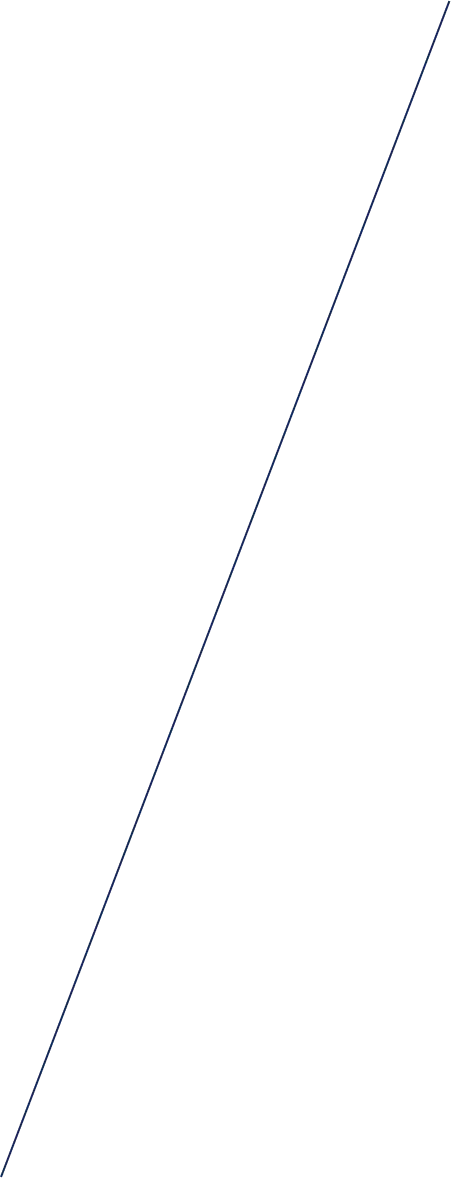

LOCAL
Local Buyer’s Payment Methods
Online Bills Payment
Metrobank Pay
STEP 1
Login to the Metrobank Pay App
STEP 2
Tap Pay then, select Pay Bills
STEP 3
Select Real Estate in the categories
STEP 4
Choose the biller company
STEP 5
Fill in the necessary details
STEP 6
Confirm the transaction
Metrobank Online
STEP 1
Go to metrobank.com.ph and enter your username and password.
STEP 2
Choose “Add Company/Biller” Icon.
STEP 3
Fill in the required enrollment details:
1. Company/Biller Name: Choose the company name from the dropdown list
2. Subscriber Number: 6-digit SAP Customer Number
3. Subscriber Name: Buyer’s name
STEP 4
Tick Online Banking and click the Submit button.
How to Make Payments in Metrobank Online
STEP 1
Go to metrobank.com.ph and enter your username and password.
STEP 2
Choose “Pay Bill” icon.
STEP 3
Select the Company/Biller from the drop down list.
STEP 4
Encode amount of payment and remarks for future reference.
STEP 5
Print Acknowledgement page by clicking “Printable Version” for future reference.
Over-The-Counter Payments
STEP 1
Go to Treasury Office at 14F GT Tower International, Ayala Ave. cor HV dela Costa St. Makati City
STEP 2
Get a queuing number at the Reception area
STEP 3
Present your payment to our Cashiers and a valid receipt will be issued.
Acceptable payments over the counter:
CASH
1. For Cash payment > Php 50,000.00, proceed to the nearest Metrobank branch and pay through Bills Payment Facility – see Bills Payment – Metrobank branches or visit metrobank.com.ph for the complete list of branches.
2. For US Dollar payments, amount will be converted to Peso equivalent based on the Company’s prevailing rate at the time of receipt of payment.
CHECK
1. Must be currently dated or at least issued within 170 days from the date of the check.
2. For USD, must be drawn within US territory only. The amount is converted to Peso equivalent based on Company’s prevailing rate at the time the check is received
3. Check and date format should be in accordance with the Philippine Clearing House Corporation (PCHC) approved standard format
4. No alterations on the Peso check
5. Alterations on the USD check must be countersigned
6. Agents cannot use/ issue their personal checks when paying for the account of the buyer
DEBIT/CREDIT CARDS
1. Cardholder should be present when doing their transaction. They should present valid ID for checking and verification. Credit Card transaction slip should be signed by the Cardholder.
Post-Dated Check (PDC) - Peso Or USD
STEP 1
Issue Post-Dated Checks based on your Schedule of Payment.
Ensure that these details are followed in the Check:
1. Pay to the order of the Company Name.
2. Date and amount of check should match your Schedule of Payment.
3. Amount in words should always match with the amount in figures.
4. Signature of the account holder must always be present.
5. 6-digit SAP Customer Number must be written at the back of the check.
(The SAP Customer Number is indicated in your Statement of Account, Schedule of Payment, Official receipts etc).
6.For Peso PDC:
– The back portion of the check should have the PCHC required dorsal format.
– No alterations or erasures on the check
7.For USD PDC:
– Account holder must sign any alteration on the check.
– USD checks drawn outside US territory are not acceptable.
– Third currency checks are not acceptable.
STEP 2
Submit the PDCs to your Property Specialist or to Federal Land Inc Treasury Office at 14F GT Tower International Ayala Ave cor HV dela Costa St. Makati City.
Cash or Check Payment
STEP 1
Go to Treasury Office at 14F GT Tower International, Ayala Ave. cor HV dela Costa St. Makati City
STEP 2
Get a queuing number at the reception area.
STEP 3
Present your payment to our cashiers and a valid receipt shall be issued.
Important Note:
1. For more than Php 50,000.00 amount of cash, proceed to the nearest Metrobank branch and pay through Bills Payment Facility – see Bills Payment – Metrobank branches or visit www.metrobank.com.ph for the complete list of branches
2. For US$, payment shall be converted to Peso based on the Company’s prevailing rate at the time of receipt of payment.
INTERNATIONAL
International Buyer’s Payment Methods
Online Bills Payment
How to Add Biller
STEP 1
Go to metrobank.com.ph and enter your username and password.
STEP 2
Choose “Add Company/Biller” Icon.
STEP 3
Fill in the required enrollment details:
1. Company/Biller Name: Choose the company name from the dropdown list
2. Subscriber Number: 6-digit SAP Customer Number
3. Subscriber Name: Buyer’s name
STEP 4
Tick Online Banking and click the Submit button.
How to Make Payment
STEP 1
Go to metrobank.com.ph and enter your username and password.
STEP 2
Choose “Pay Bill” icon.
STEP 3
Choose the enrolled account to be debited fromm the drop down list.
STEP 4
Select the Company/Biller from the drop down list.
STEP 5
Encode amount of payment and remarks for future reference.
STEP 6
Print Acknowledgement page by clicking “Printable Version” for future reference.
Automatic monthly transfer can be used for monthly down payment by ticking Regular Scheduled Date.
Remittance
STEP 1
Visit metrobank.com.ph and choose Remittance Services/ Metrobank Remittance-directory
(MetroRemit Overseas Directory) for a complete list of branches.
STEP 2
Fill out the Remittance Application Form:
1. Beneficiary Name: Company Name
2. Address 20th F GT Tower Intl. Ayala ave. cor HV dela Costa St. Makati City
3. Remitter’s Name: Contract Name or Remitter’s Name FAO Contract Name
4. Reference: 6-digit SAP Customer Number
5. Beneficiary Account No.: Available upon request from your Property Specialist
6. Swift Code id is MBTCPHMM
STEP 3
Present one (1) valid ID together with your payment and remittance service fee.
Post-Dated Check (PDC) - Peso or USD
STEP 1
Issue Post-Dated Checks based on your Schedule of Payment.
Ensure that these details are followed in the Check:
1. Pay to the order of the Company Name.
2. Date and amount of check should match your Schedule of Payment.
3. Amount in words should always match with the amount in figures.
4. Signature of the account holder must always be present.
5. 6-digit SAP Customer Number must be written at the back of the check.
(The SAP Customer Numbers indicated in your Statement of Account, Schedule of Payment, Official receipts, etc).
For Peso PDC:
6. The back portion of the check should have the PCHC required dorsal format.
– No alterations or erasures on the check
7. For USD PDC:
– Account holder must sign any alteration on the check.
– USD checks drawn outside US territory are not acceptable.
– Third currency checks are not acceptable.
STEP 2
Submit the PDCs to your Property Specialist or to Federal land Inc Treasury Office at 14F GT Tower International, Ayala ave. cor HV dela Costa St. Makati City.

Melecio Martin G. Arranz IV
Digital Marketing Head
Martin is an experienced marketer with over 16 years of experience across various industries including real estate, banking and finance, technology, and advertising.
Martin has a broad range of expertise in having handled campaigns, brand launches, activations both in the traditional and digital space. Currently serving as the Digital Marketing Head at Federal Land, Martin leads a team focused on managing digital sales and platforms for the residential, estates and commercial business units.
linkedinINQUIRE NOW
Let us know what you are looking for. Get updated portfolio delivered straight to your inbox.







